This plugin reacts to filament sensor output. If triggered it issues desired gcode to printer.
Description
This plugin reacts to short lever microswitch output like this If triggered it issues configured command to printer.
Let’s check some features:
- pop-up notification when printer runs out of filament
- very handy pop-up when printer requires user input while changing filament
- test button so you know if your sensor really works or not
- filament check at the start of the print - if no filament present it won’t start printing, again pop-up will appear
- filament check at the end of filament change - just to be sure you won’t start printing with no filament
- navbar icon where you can immediately see if the filament’s in
- info pop-up when plugin hasn’t been configured
- filament runouts can be repeatable
- user-friendly and easy to configure
- pin validation so you don’t accidentally save wrong pin number
- detection of used GPIO mode - this makes it compatible with other plugins
- handles delibrate M600 filament change
- if your printer doesn’t support M600 you have option to use Octoprint pause and the plugin will park the head to X0 Y0
- runs on OctoPrint 1.3.0 and higher
NOTE: this plugin won’t work if you use OctoPrint only to start printing from SD card
Setup
Install via the bundled Plugin Manager or manually using this URL:
https://github.com/luckyx182/Filament_sensor_simplified/archive/master.zip
Configuration
Configuration consists of these parameters:
- Board mode - Physical/BOARD or GPIO/BCM mode, Physical/BOARD mode - referring to the pins by the number, GPIO/BCM mode - referring to the pins by the “Broadcom SOC channel”, if this is selected by 3rd party, this option will be disabled with note on GUI
- pin number - pin number based on selected mode
- power input to sensor - input is connected to ground or 3.3 V
- switch type - switch should be triggered when opened (input of the sensor doesn’t transfer to its output) or triggered when closed (input of the sensor is transferred to its output)
- runout action - choose whether you want or send M600 X0 Y0 or other G-code or use Octoprint pause
- g-code to send to printer on filament runout - default is M600 X0 Y0
Default pin is 0 (not configured) and ground (as it is safer, read warning below).
After configuring it is best to restart Octoprint and dry-run to check if the filament change works correctly to avoid any problems.
WARNING! Never connect the switch input to 5V as it could fry the GPIO section of your Raspberry!
Advice
You might experience the same problem as I experienced - the sensor was randomly triggered. Turns out that if running sensor wires along motor wires, it was enough to interfere with sensor reading.
To solve this connect a shielded wire to your sensor and ground the shielding, ideally on both ends.
If you are unsure about your sensor being triggered, check OctoPrint logs
Support me
This plugin was developed in my spare time. If you find it useful and like it, you can support me by clicking the button below :)
Pictures
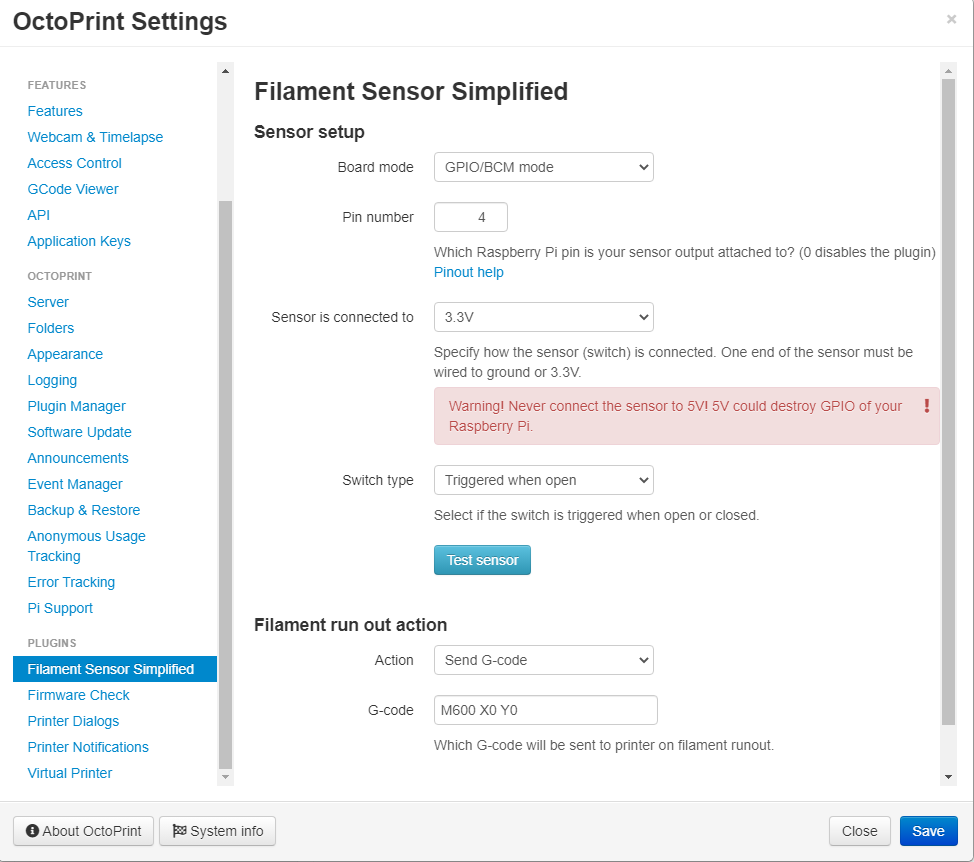


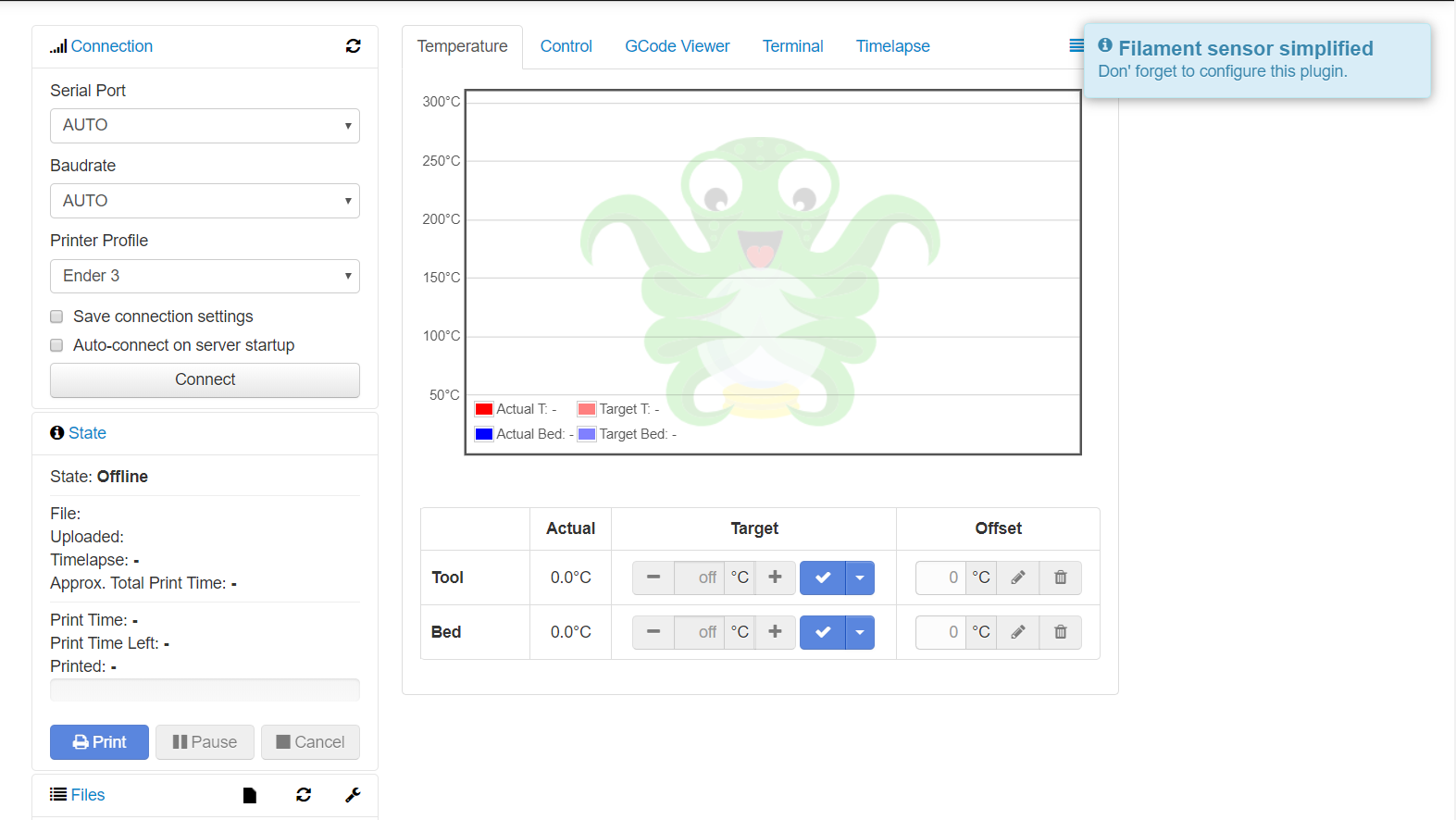
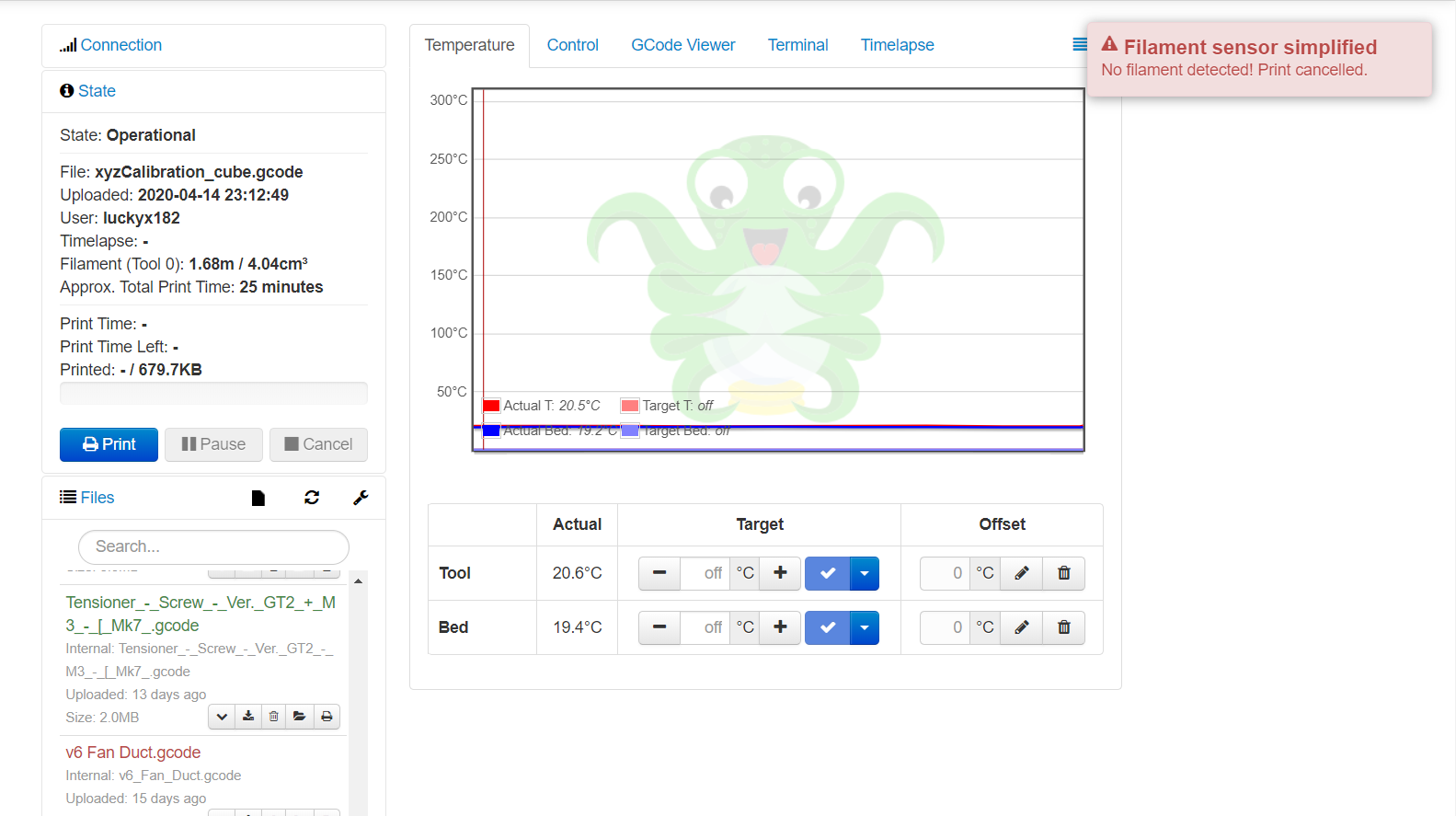
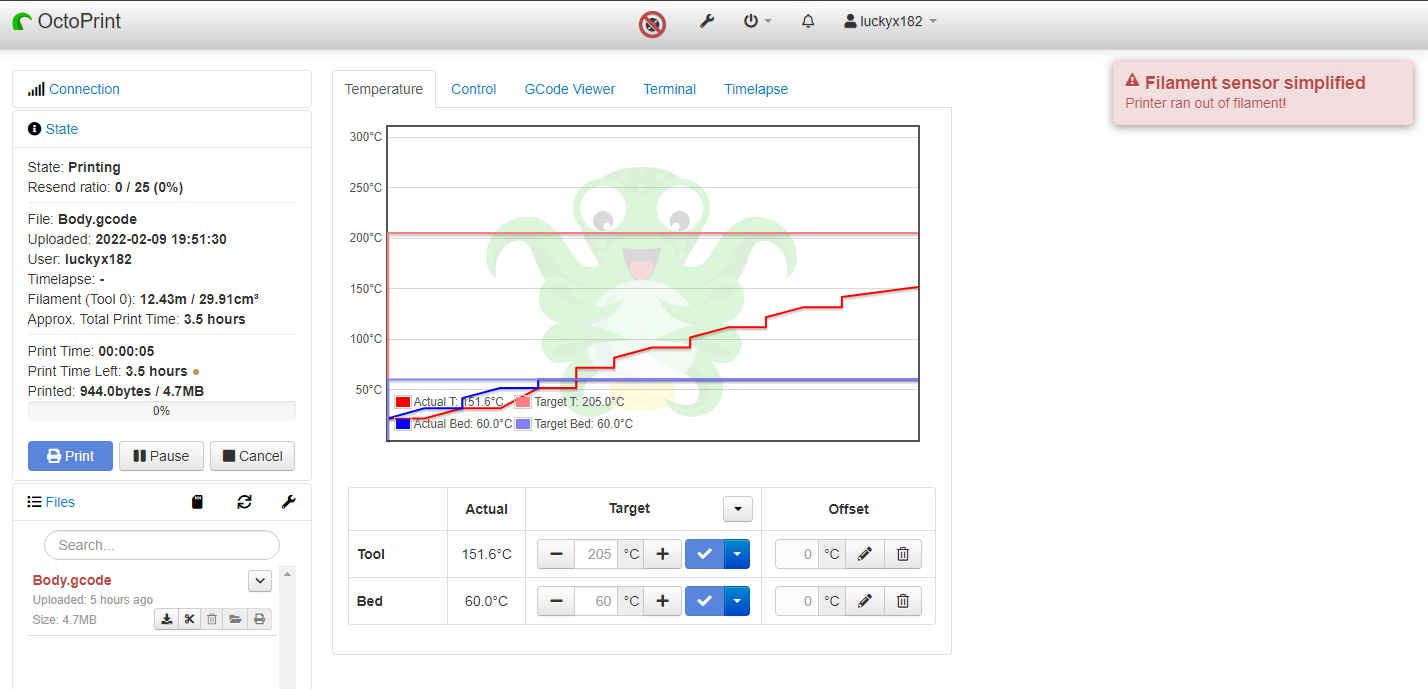
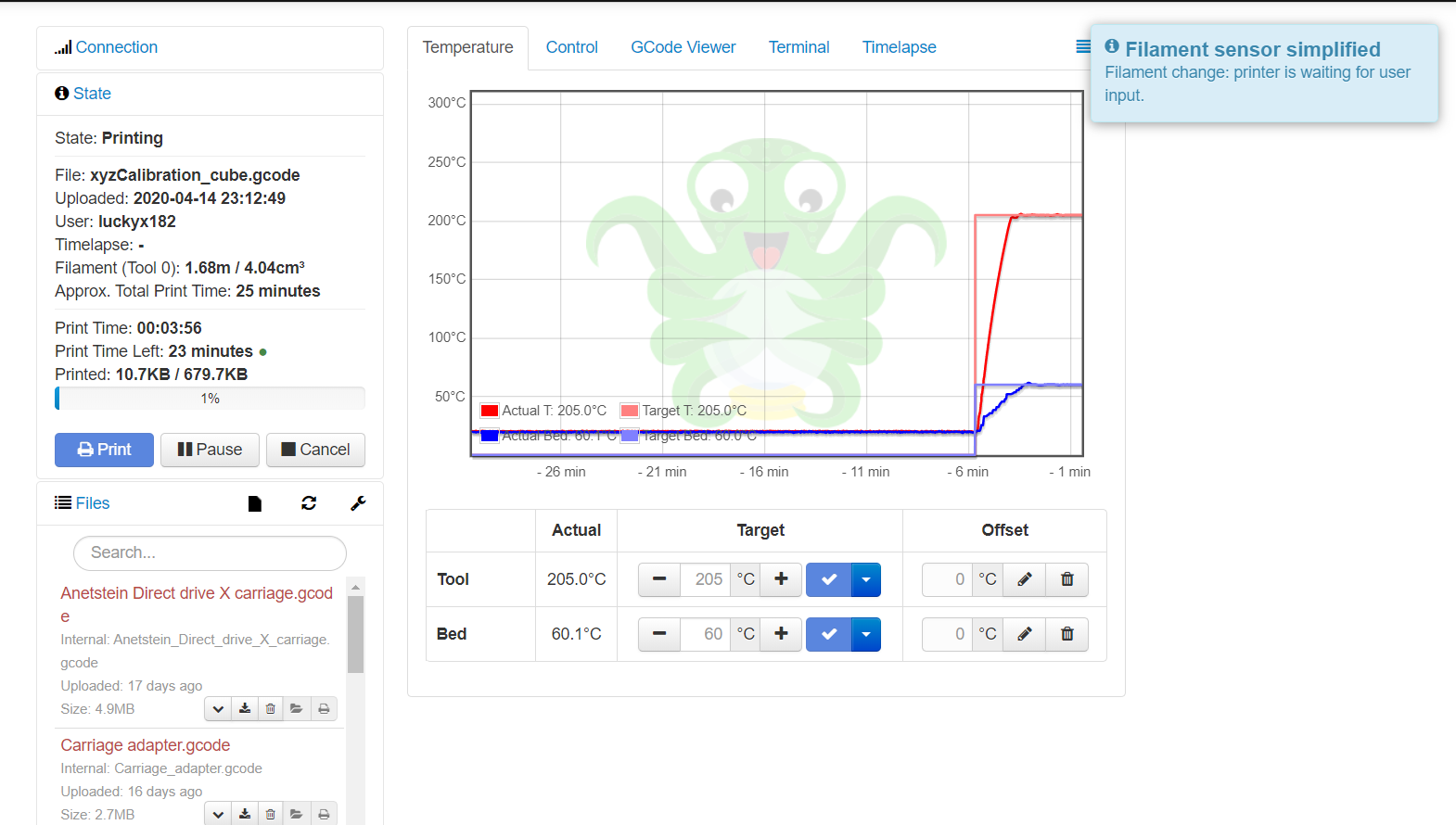
 Plugin Repo
Plugin Repo