Adds a file's slicer settings to its additional data column.
ExtraFileInfo
This plugin allows you to add slicer settings values to the additional data section of each file (which is shown by pressing the downwards arrow button), and to the print state container. Uses Octoprint-SlicerSettingsParser to extract the slicer data from the gcode.
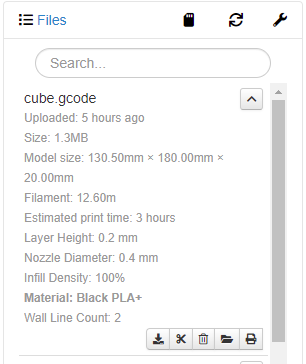
The plugin’s settings allows you to configure which slicer settings to show and what their units should be.
Configuration
SlicerSettingsParser
SlicerSettingsParser searches through your gcode files to find commented lines that contain the slicer settings. Some slicers automatically add these lines to your gcode files, but not all do it by default. The parser finds the “key = value” sets of these settings by matching each line with a regex. The default regex supports Slic3r and Simplify3D (and the Cura configuration below).
After installing, you need to configure SlicerSettingsParser to parse your gcode files and find the commented settings in them. Press the “Analyze all files” button to scan your old files. Note that my Raspberry Pi 4B 2GB can only handle around 4 MB/s, so this can take a while depending on your files and setup. For faster parsing, use the settings to limit the scan.
If you use Cura, you need to add this to your start or end gcode. More gcode variables that Cura supports can be found on this page. If you want to add these manually, make sure that you keep using the ; key = {variable} style.
ExtraFileInfo
Simple Setup
| Setting | Description |
|---|---|
| Key | The “key” of your slicer setting in SlicerSettingsParser |
| Label (optional) | A label that replaces the key in the file info view |
| Unit (optional) | The unit suffix that is appended after the value of the setting |
The Key, Label and Unit fields are directly injected into the view, without any sanitization. Therefore, the use of HTML tags (such as label=<strong>Material</strong>) is allowed. The slicer setting values are sanitized.
The plugin also has an option to filter out specific characters in the values of all settings. For example, if your gcode contains this:
; filament_settings_id = "Prusament ASA"
then you can filter out the quotation marks if you want.
Custom Jinja Template
Using a Jinja template allow you to fit the slicer settings output to your own taste. You can use if-else statements, enter HTML tags, use filters and tests, and customize the layout entirely. The slicer settings can be accessed simply by using their key in the st dict, e.g.: ``. The dict has a default value “N/A” for missing keys. This behaviour can be disabled in the plugin settings. The variables are automatically HTML-escaped for safety.
Do not blindly copy anyone’s template from the internet. The templates can contain HTML tags and therefore arbitrary code.
The following variables are currently accessible in the template:
| Variable | Value |
|---|---|
st |
Dictionary with all slicer settings. Default value “N/A” for missing keys (can be disabled in settings). |
_location_ |
'file' or 'print', depending on whether the render is for the file list or print status container |
For an example, look at the default template that is used to render the simple setup config.
Example
The gcode file that I upload contains the following lines:
; layer_height = 0.2
; adaptive_layer_height_enabled = False
; adhesion_type = skirt
The default settings of SlicerSettingsParser support this format. To display these values in the file info, I configure this plugin as such, while leaving the other settings empty:
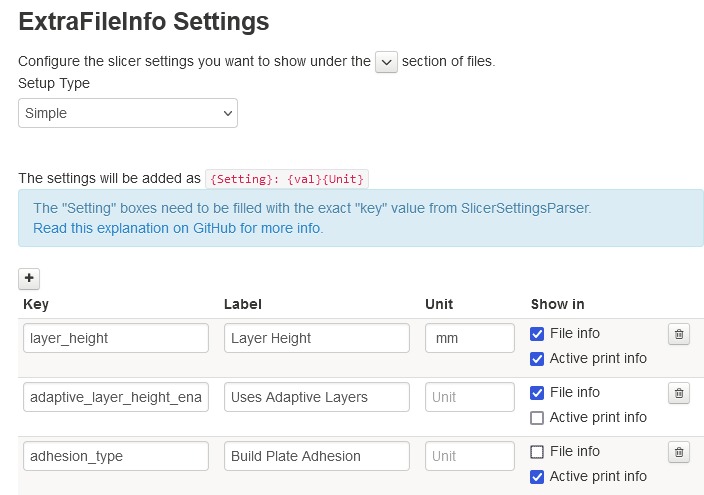
This gives the following result in the files menu:

And this in the print state container:
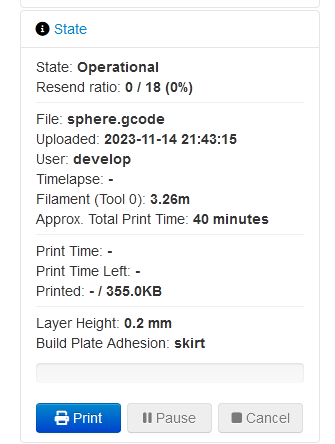
Known Issues
- SlicerSettingsParser does not parse newly uploaded files when Cura Thumbnails/UltimakerFormatPackage is installed, as described here. Use Slicer Thumbnails instead to solve this.
 Plugin Repo
Plugin Repo