GPIO Control adds a sidebar with on/off buttons. You can add as many buttons as you want that will control each device connected to your Raspberry Pi.
Very useful if you want to add some electronic/improvements to your printer.
Setup
Install via the bundled Plugin Manager or manually using this URL:
https://github.com/catgiggle/OctoPrint-GpioControl/archive/master.zip
Configuration
Just add correct GPIO configuration:
- select icon using icon picker (or typing manually) for better identification
- type name for your device connected to GPIO
- type pin number according to BCM numeration - for more details please visit this page
- select if device is driven for low or high state of GPIO
- active high means that device is on for high state of GPIO and off for low state
- active low means that device is on for low state of GPIO and off for high state
- select if device should be on or off by default eg. after startup
Pictures
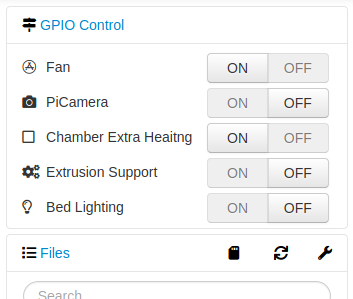
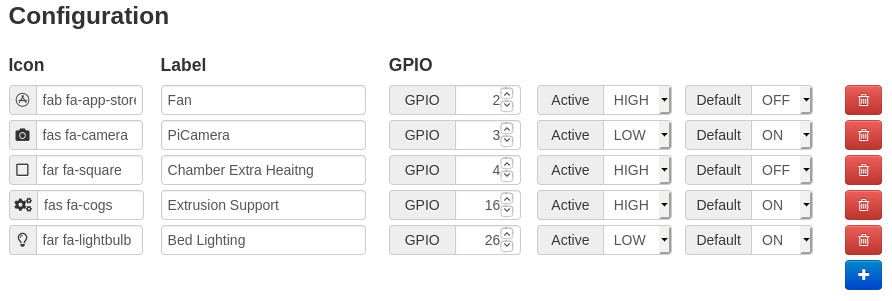
 Plugin Repo
Plugin Repo