Adds IKEA Dirigera connected smart outlet support to OctoPrint-PSUControl as a sub-plugin
IKEA Dirigera PSU Control
About
IKEA Dirigera sub-plugin for PSU Control in Octoprint
Add the ability to control any IKEA smart outlet connected to IKEA Dirigera Hub, via the PSU Control Plugin.
- Choose this plugin for Switching/Sensing in PSU Control settings.
- Input IKEA Dirigera IP address, Outlet Name and generate a token, and you are ready to go.
Configuration
Follow the Step-by-Step guide in the Plugin settings.
- Enter Outlet Name
- Enter IP Address
- IP Address of the IKEA Dirigera Hub. The app sadly doesn’t show it, so it has to be found in other ways e.g. your router settings.
- Send Challenge
- Click the Send Challenge button and await a success.
- A fail will be followed by some error data that might give a hint of the problem.
- Press the Action Button
- The Action button can be found labeled on the bottom of the IKEA Dirigera device.
- Generate Token
- Click the Get Token button and await a success.
- A successful call will result in a token in the “Generated Token” field.
- A fail will be followed by some error data that might give a hint of the error.
- Test Connection (Optional)
- Click the Test Connection button and await a success.
- On a success you should see the current status of the outlet.
- Remember to Save
- The token has been fetched from the IKEA Dirigera but has yet to be saved.
- Remember to save!
Pictures
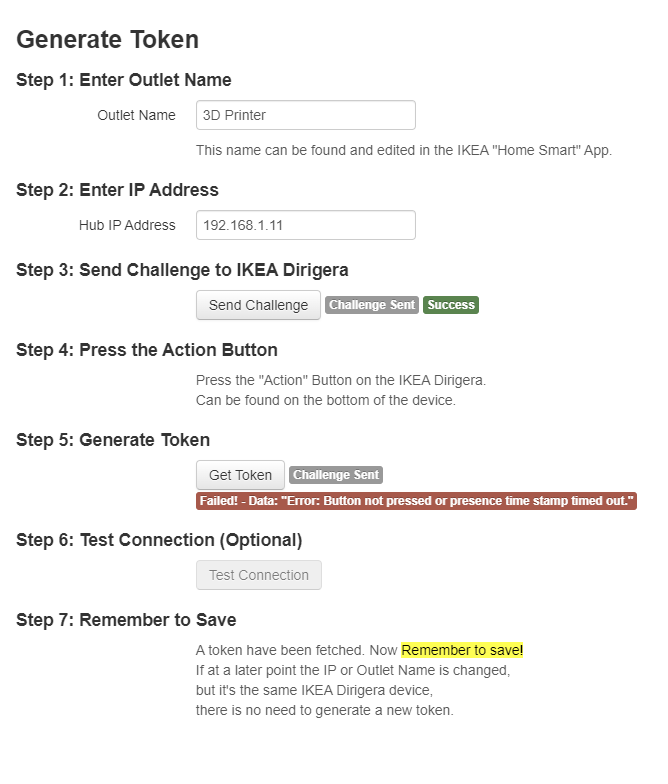
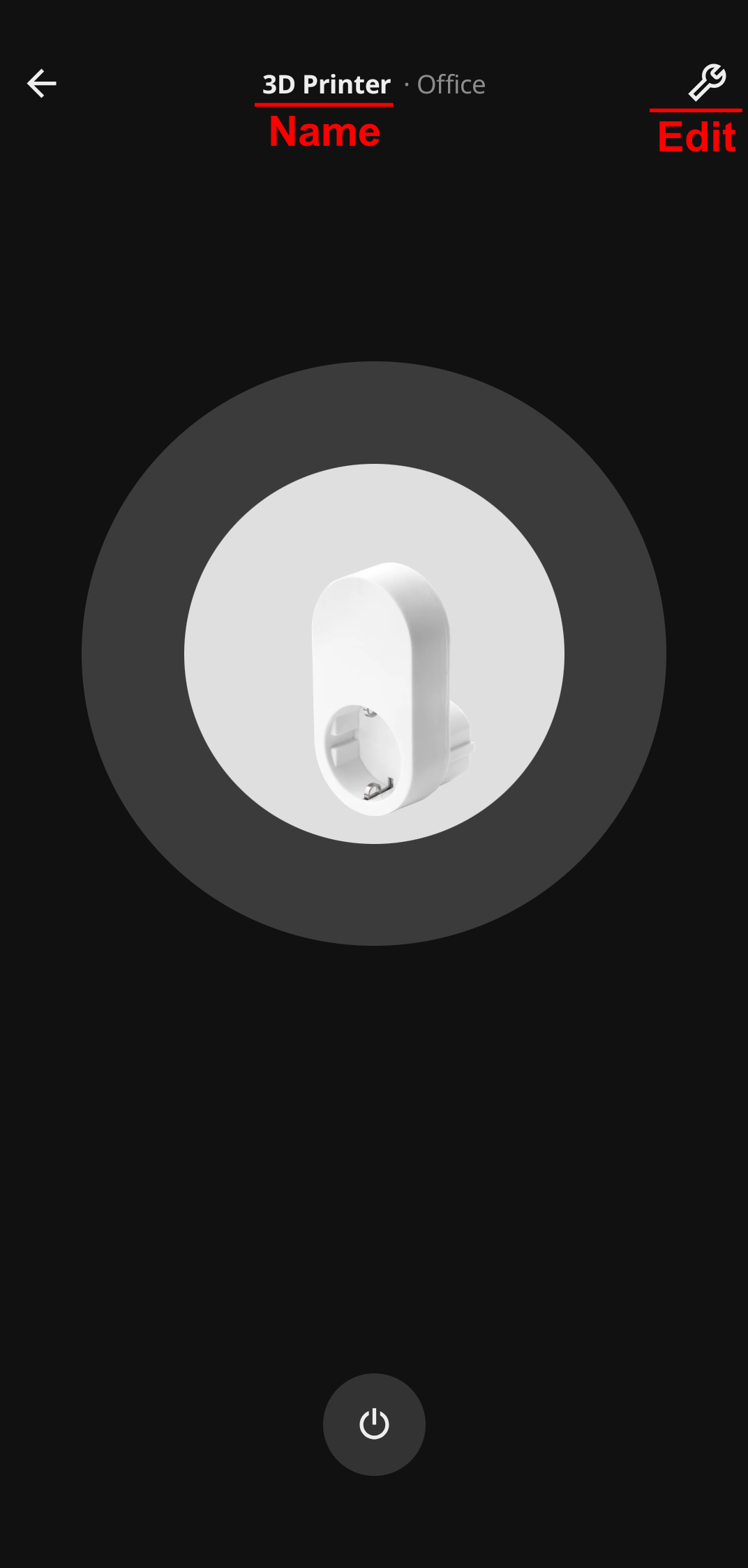
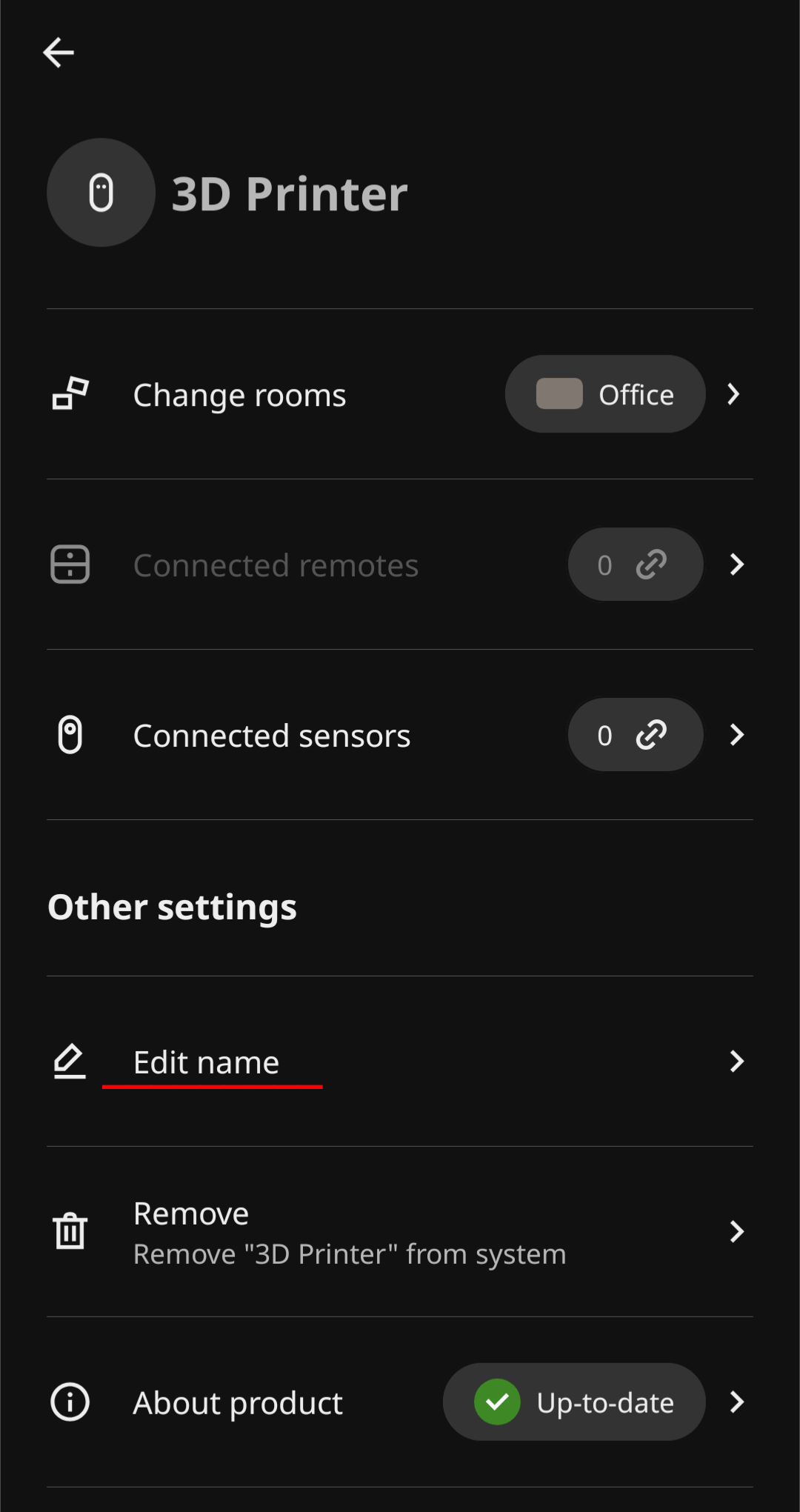
 Plugin Repo
Plugin Repo