Control USB relays from within OctoPrint
Useful if you want to add some lights or other devices to your printer but you don’t want to mess about with GPIO pins.
I use it with the a custom Prusa Einsy case that has space for a raspberry pi but not much more - a USB relay can be connected to the USB port and it controls the lights around the printer. It should work with any HID-controlled USB relay, such as this one. There are some photos of two compatible relays on the github page for one of the projects that this code was based upon.
Setup
Install via the bundled Plugin Manager or manually using this URL:
https://github.com/abudden/OctoPrint-USBRelayControl/archive/master.zip
See the homepage for more tips that might be helpful if you have problems installing it (you may need to install some extra development packages with apt-get if your raspberry pi doesn’t have them already).
Device Privileges
You’ll also need to make sure that the USB relay can be controlled without root privileges. For example, edit /etc/udev/rules.d/99-usbrelay.rules and add this line:
SUBSYSTEM=="usb", ATTR{idVendor}=="16c0", ATTR{idProduct}=="05df", MODE="777"
Then restart your raspberry pi.
The vendor ID and product ID (which you’ll also need in the octoprint configuration) can be found using the lsusb command. The easiest way to do this is to run lsusb, then plug your device in, then run lsusb again. One new line should have appeared and this will contain the ID XXXX:YYYY where XXXX is the vendor ID and YYYY is the product ID.
Configuration
Just add correct relay configuration:
- select icon using icon picker (or typing manually) for better identification
- type name for your device connected to the relay
- Add the vendor ID and product ID for the relay (defaults to 16C0 and 05DF)
- Add the relay number on the board
- select whether relay active corresponds with turning your device on or off
- active high means that device is on when the relay is activated
- active low means that device is off when the relay is activated
- select if device should be on or off by default eg. after startup
Note that there’s very little in the way of error checking, so if you put incorrect values into any of the fields, it’ll probably break something.
Credits
This plugin was created as a combination of two other excellent projects:
- OctoPrint GPIO Control by Damian Wójcik, which provided the framework and most of the octoprint interaction.
- Very Simple USB Relay by jaketeater, which provided the code required to drive the relays.
Pictures
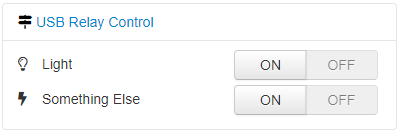
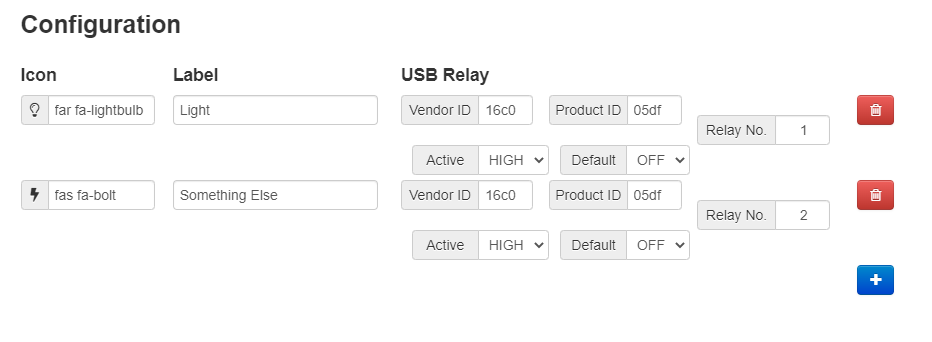
 Plugin Repo
Plugin Repo