It implements a shutdown physical button for the Raspberry Pi, with a buzzer and a status LED.
ShutdownButtonLEDBuzzer
This OctoPrint plugin implements a shutdown physical button for the Raspberry Pi. It offers also a status LED to know when OctoPrint is ready and a buzzer to signal the startup and the shutdown. Remember that these signals may vary of few seconds.
By default, this plugin shuts down the Raspberry without checking of there are ongoing jobs. In settings, there is a flag to disable the button when printing.
Notes
To shut down the Raspberry, it uses the command configured in OctoPrint settings.
This plugin supports both active and passive buzzers. By default, it assumes to have an active one.
Setup
Install via the bundled Plugin Manager or manually using this URL:
https://github.com/danieleborgo/OctoPrint-ShutdownButtonLEDBuzzer/archive/master.zip
Circuit
The circuit hereafter exposed is just the one set by default, since the plugin allows to edit each of these pin:
- Button: by default directly on pin GPIO26
- LED: by default on pin GPIO6
- Buzzer: by default on pin GPIO13
In case one of these features is not needed, it can be deactivated by the apposite settings section.
Always remember to properly check each connection, using the official datasheet, before turning on the Raspberry.
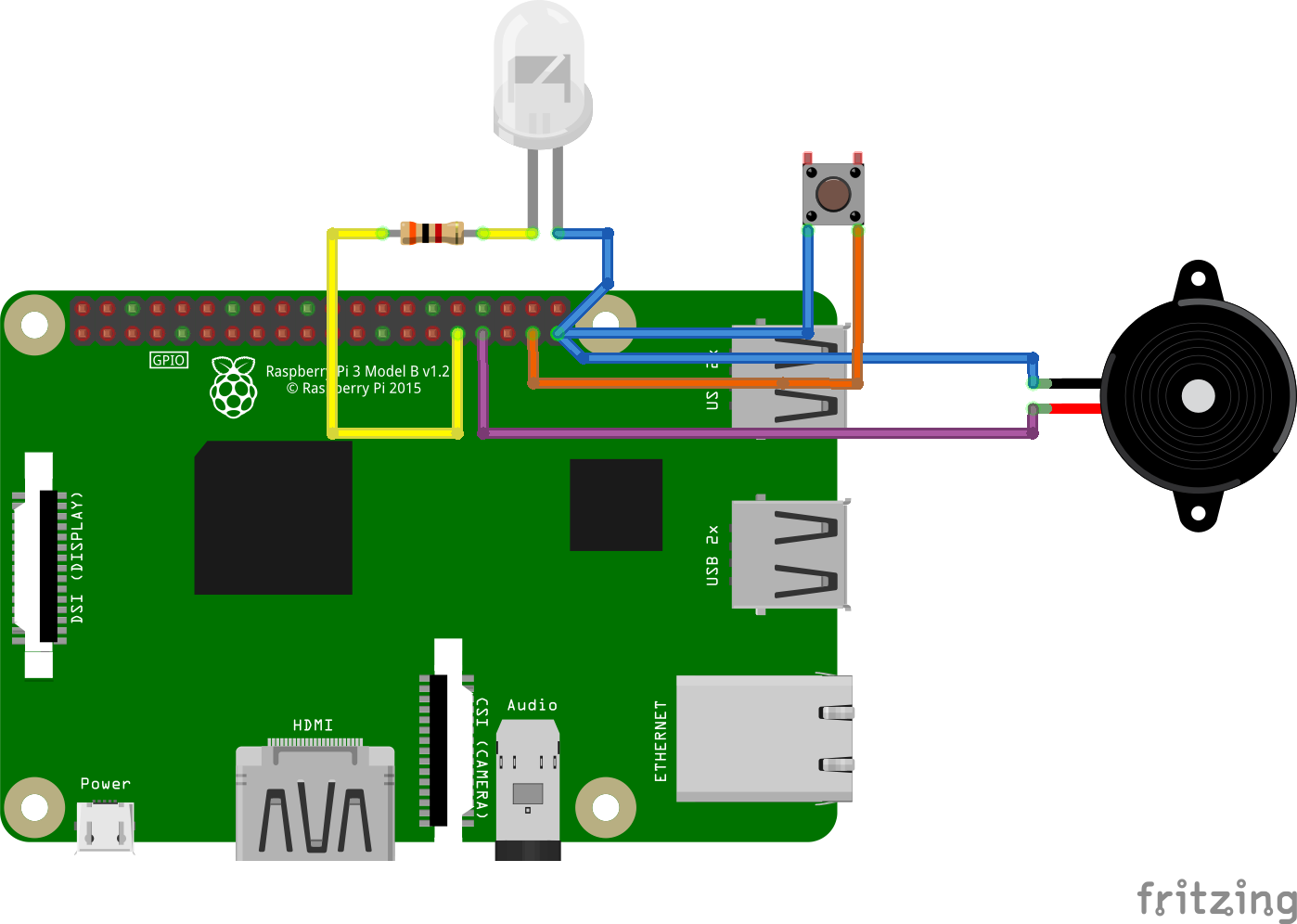
FAQ
What resistor does it need to use?
There is no a precise resistor needed, since it depends on how much light is needed. Despite this, it is suggested to use a value at least of few thousands of ohms. Always remember to check the connections and the datasheet.
Which buzzer does it need?
The plugin supports both active that passive buzzer, but it is necessary to configure them by the settings panel.
Which LED does it need?
A 5 mm LED is a good option, and it is usually in Arduino kits. In case a different one is attached, check that the current it needs is lower than the one a Raspberry pin can give.
License
This software is distributed on GPLv3.0, more information available in LICENSE.md.
Pictures
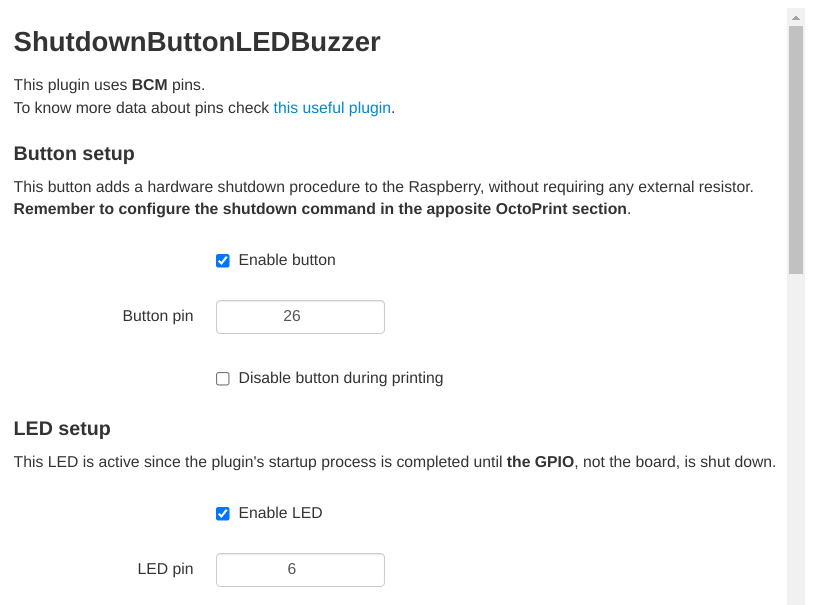
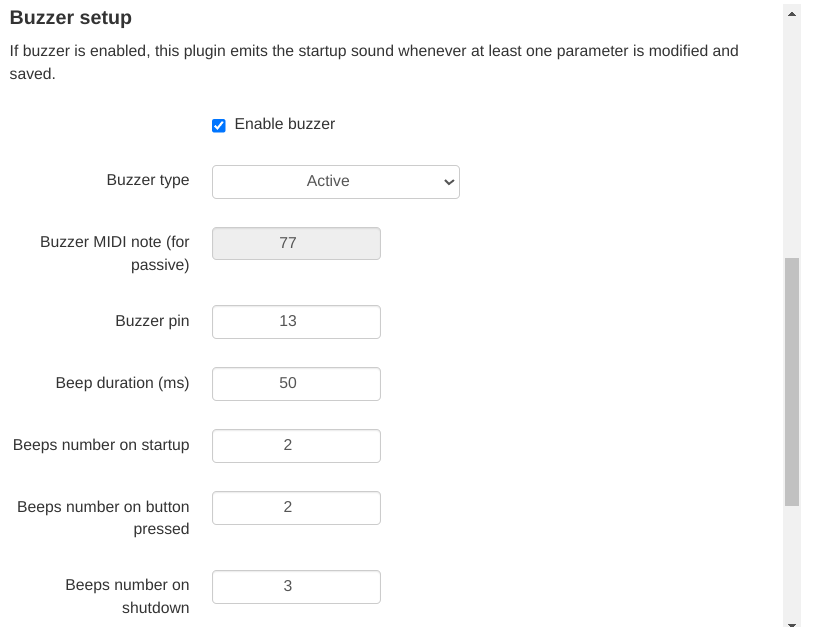
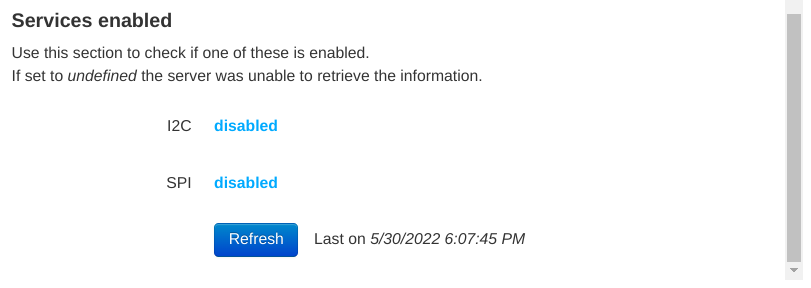
 Plugin Repo
Plugin Repo