OctoPrint plugin for OctoPod
This plugin sends immediate push notifications to your iOS devices or IFTTT when:
- Print finished (includes camera snapshot) or at specific progress percentages
- Print reached specified layers (requires DisplayLayerProgress plugin)
- Bed warmed up to target temp for a period of time. Helps get smooth first layers
- Bed cooled down below specified threshold. Ideal to easily remove prints from bed
- Extruder cooled down below specified threshold. Ideal to know when to turn printer off
- Printer paused for user. This may happen when running out of filament or when doing manual multi color printing (M600)
- Palette 2 / Pro encountered a problem while printing
- MMU requires user assistance (requires Prusa firmware)
- Firmware errors. Get security alerts like thermal runaway, probing failed, min temp error, max temp error, etc.
If you are using the free and open source OctoPod to control your printer from any iOS device then this plugin is a great addition. If you never heard of OctoPod before then you are in for a treat. Here are some of its features: multiple printers support, multiple cameras support including full screen with zoom in/out, control your printer using Siri, your Apple Watch or your Apple TV, temperature charts including temp variance. You can cancel any object being printed since it has support for Cancel object plugin. But that is not the only supported plugin, here are other supported plugins: TPLink, PSU Control, Domoticz, Belkin Wemo, Tasmota and Custom Control . And now with this new OctoPrint plugin we added real time notifications for some very useful features.
Installation
Installation is super easy. There is no need to change your router configuration, do port forwarding or open holes in your firewall. Just follow these steps and you will be up and running in no time.
- Download and install this plugin as you would do with any other OctoPrint plugin
- Download OctoPod from the App Store
- Start OctoPod so it can receive notifications. This step is required for testing the plugin
- Go to OctoPrint settings and configure this plugin
- If needed, update Snapshot URL to point to the camera that will provide an image when your print is finished
- Click on Send test notification to confirm setup is operational
- Configure Bed Notifications to receive cooled down or warm up bed events
- Save settings and enjoy
Pictures
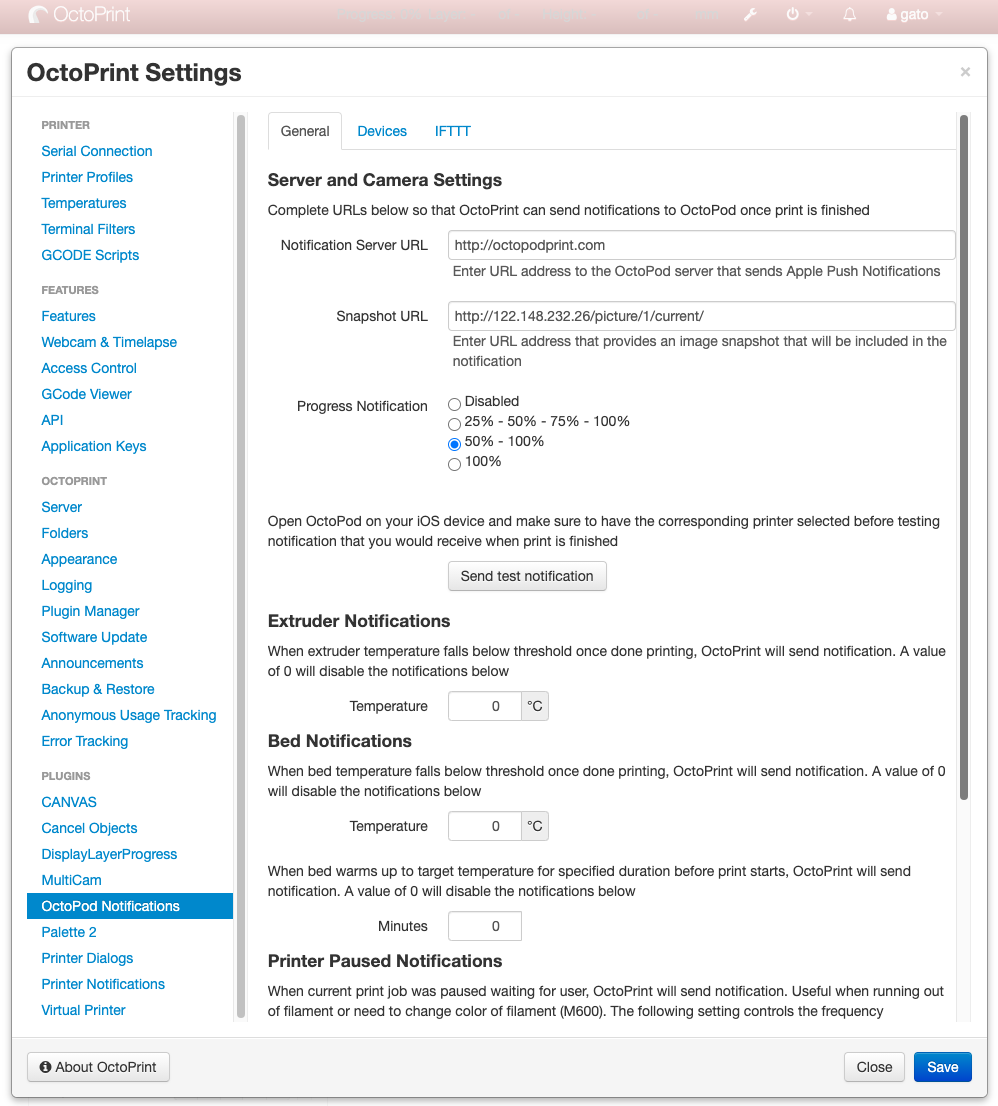
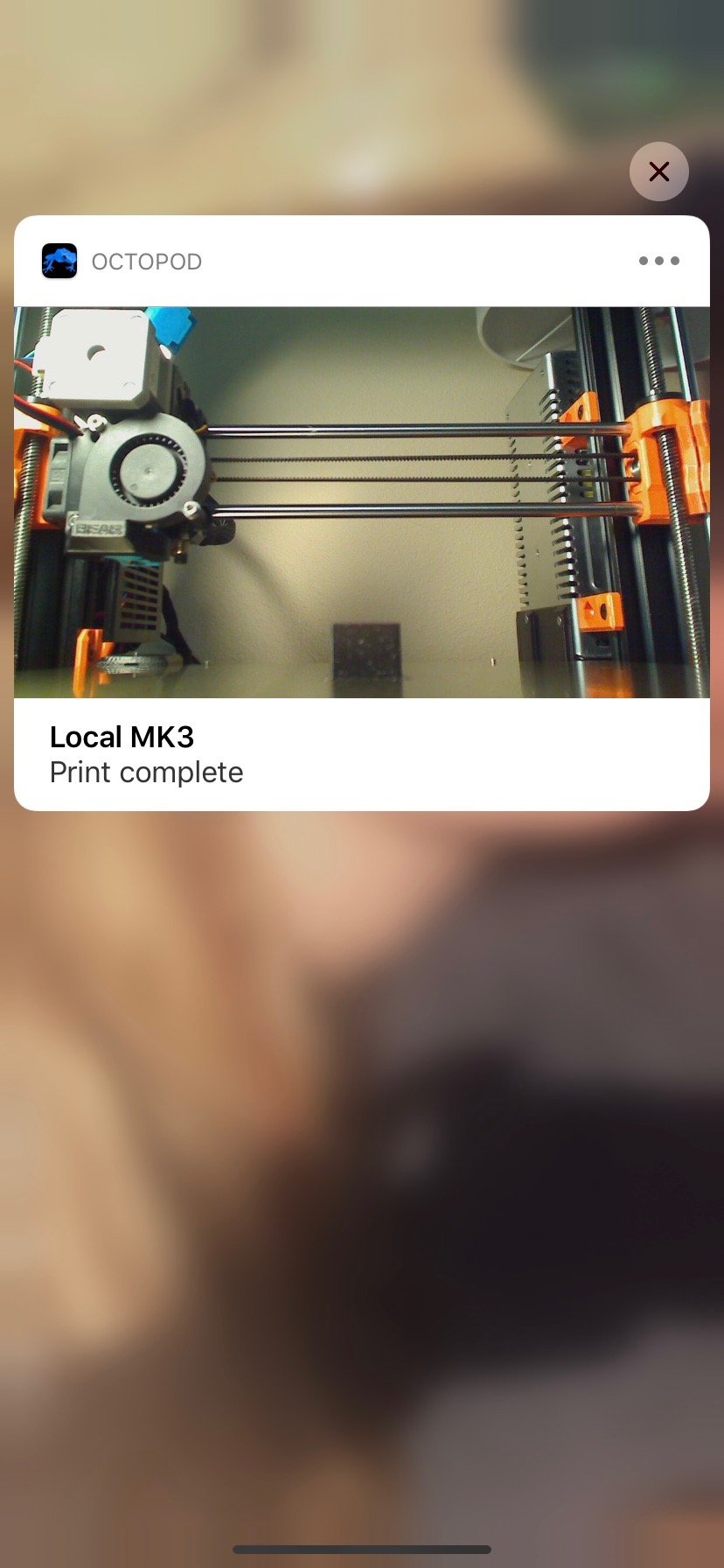
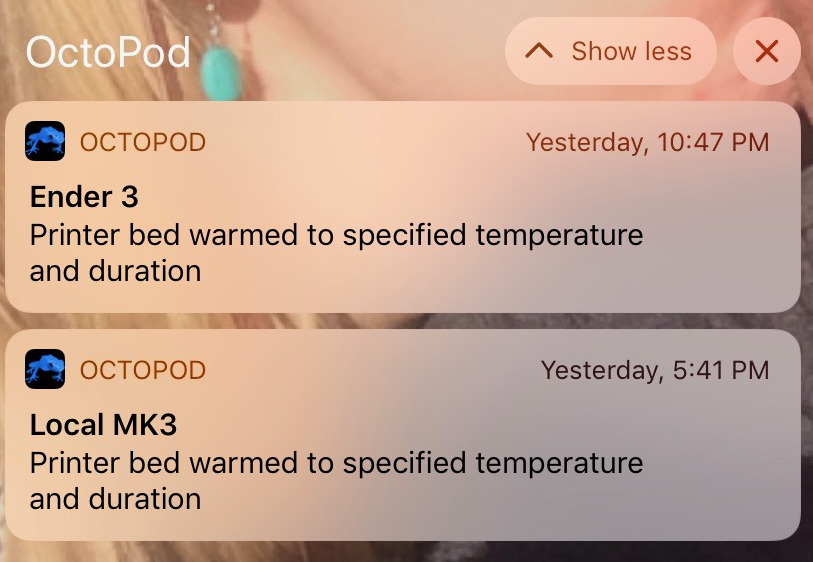
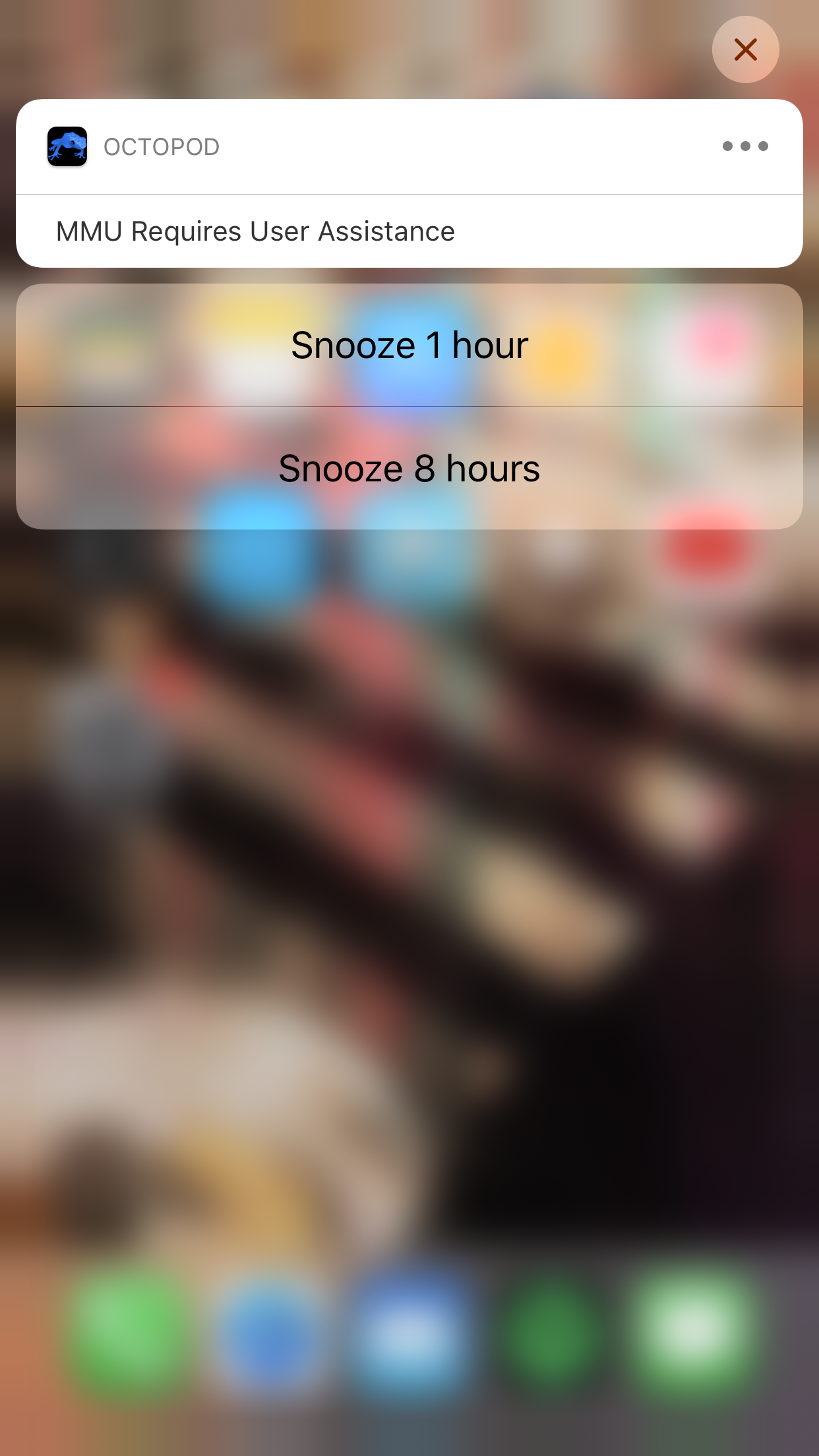
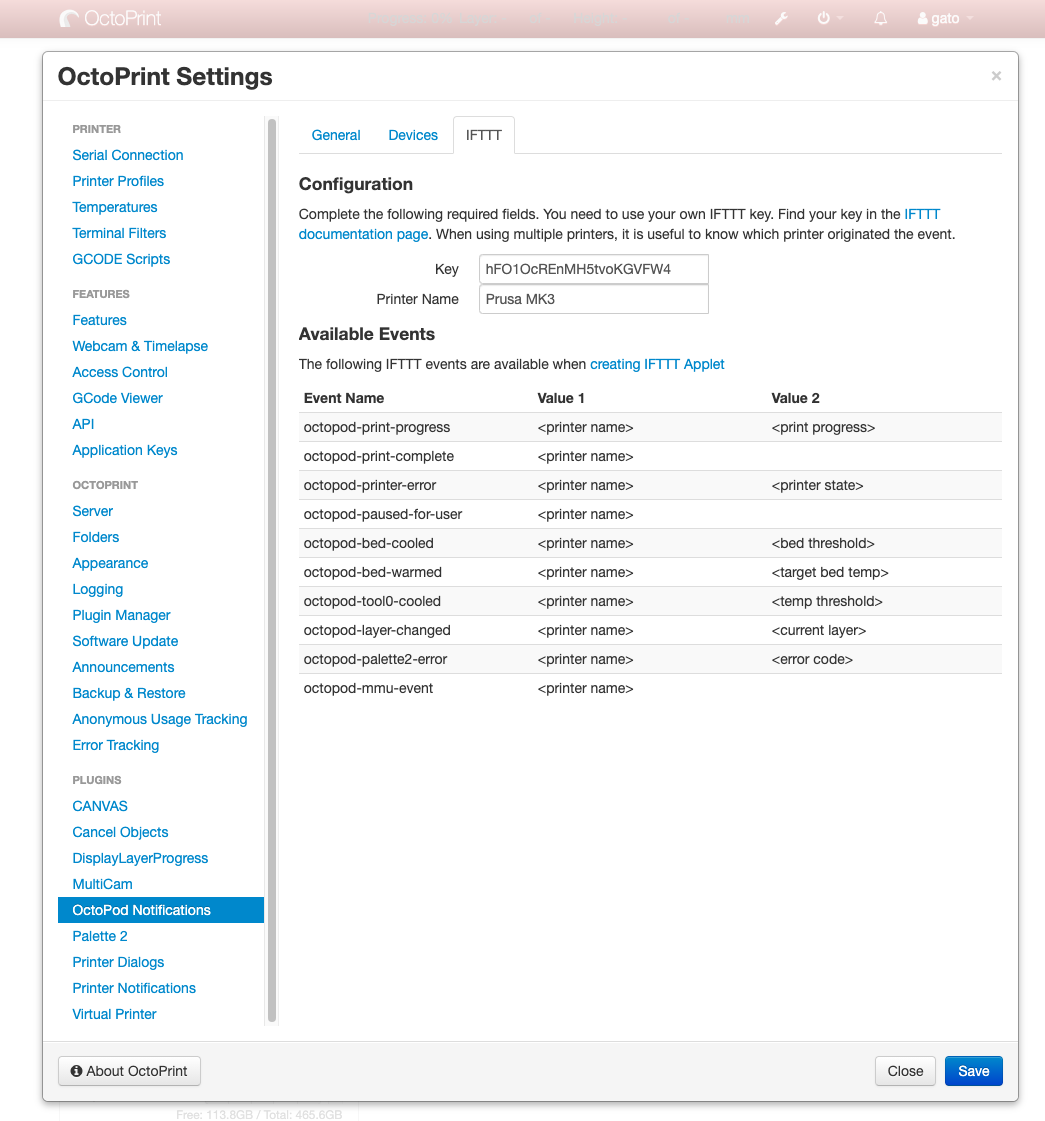
 Plugin Repo
Plugin Repo