Plugin to control Tuya based Smartplug devices from OctoPrint web interface.
Tuya Smartplug
Work based on OctoPrint-TPLinkSmartplug and python-tuya. This plugin controlls Tuya-based SmartPlugs.
Screenshots

Settings
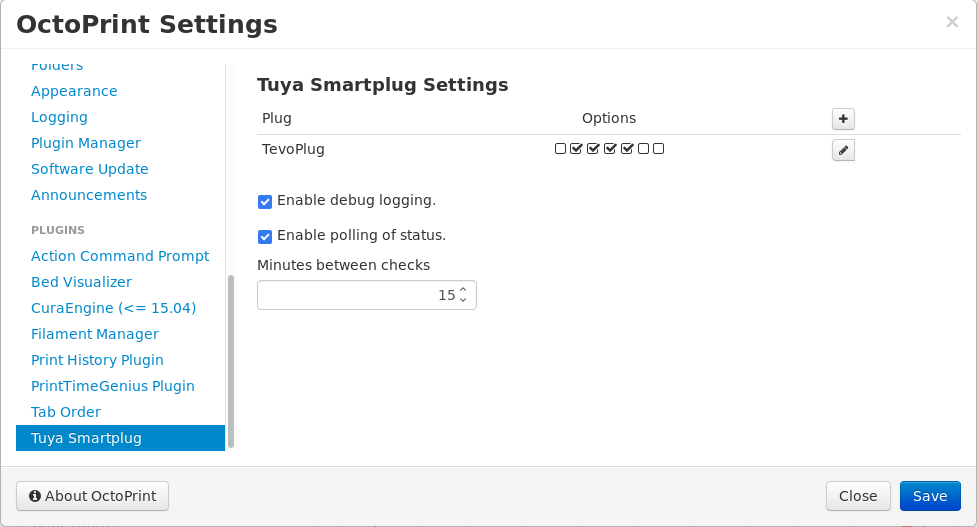
Once installed go into settings and enter the ip address for your Tuya Smartplug device. Adjust additional settings as needed.
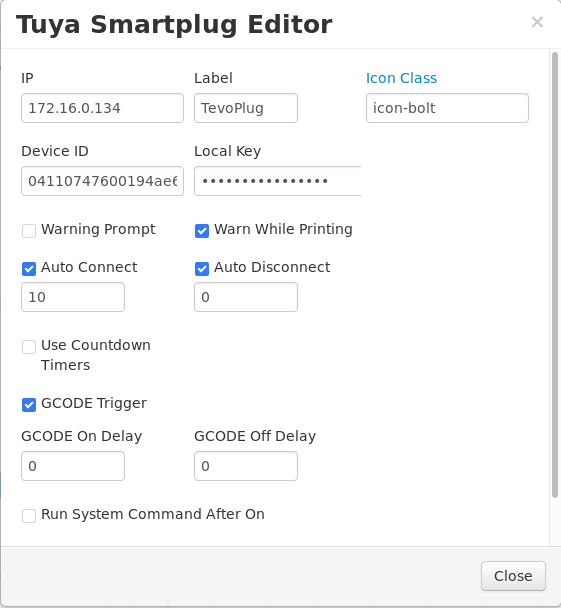
- IP
- IP or hostname of plug to control.
- Label
- Label to use for title attribute on hover over button in navbar.
- Icon Class
- Class name from fontawesome to use for icon on button.
- Device ID
- Plug ID.
- Local Key
- Local key to cypher data.
- Warn
- The left checkbox will always warn when checked.
- The right checkbox will only warn when printer is printing.
- GCODE
- When checked this will enable the processing of M80 and M81 commands from gcode to power on/off plug. Syntax for gcode command is M80/M81 followed by hostname/ip. For example if your plug is 192.168.1.2 your gcode command would be M80 192.168.1.2
- postConnect
- Automatically connect to printer after plug is powered on.
- Will wait for number of seconds configured in Auto Connect Delay setting prior to attempting connection to printer.
- preDisconnect
- Automatically disconnect printer prior to powering off the plug.
- Will wait for number of seconds configured in Auto Disconnect Delay prior to powering off the plug.
- Cmd On
- When checked will run system command configured in System Command On setting after a delay in seconds configured in System Command On Delay.
- Cmd Off
- When checked will run system command configured in System Command Off setting after a delay in seconds configured in System Command Off Delay.
Get Help
If you experience issues with this plugin or need assistance please use the issue tracker at the plugin’s Homepage linked on the right.
Preparatory work
In order to be able to interact with your Tuya smart plugs, you need to retrieve
both the Device ID and the Local Key. You’ll find information to get those
in the python-tuya wiki.
 Plugin Repo
Plugin Repo